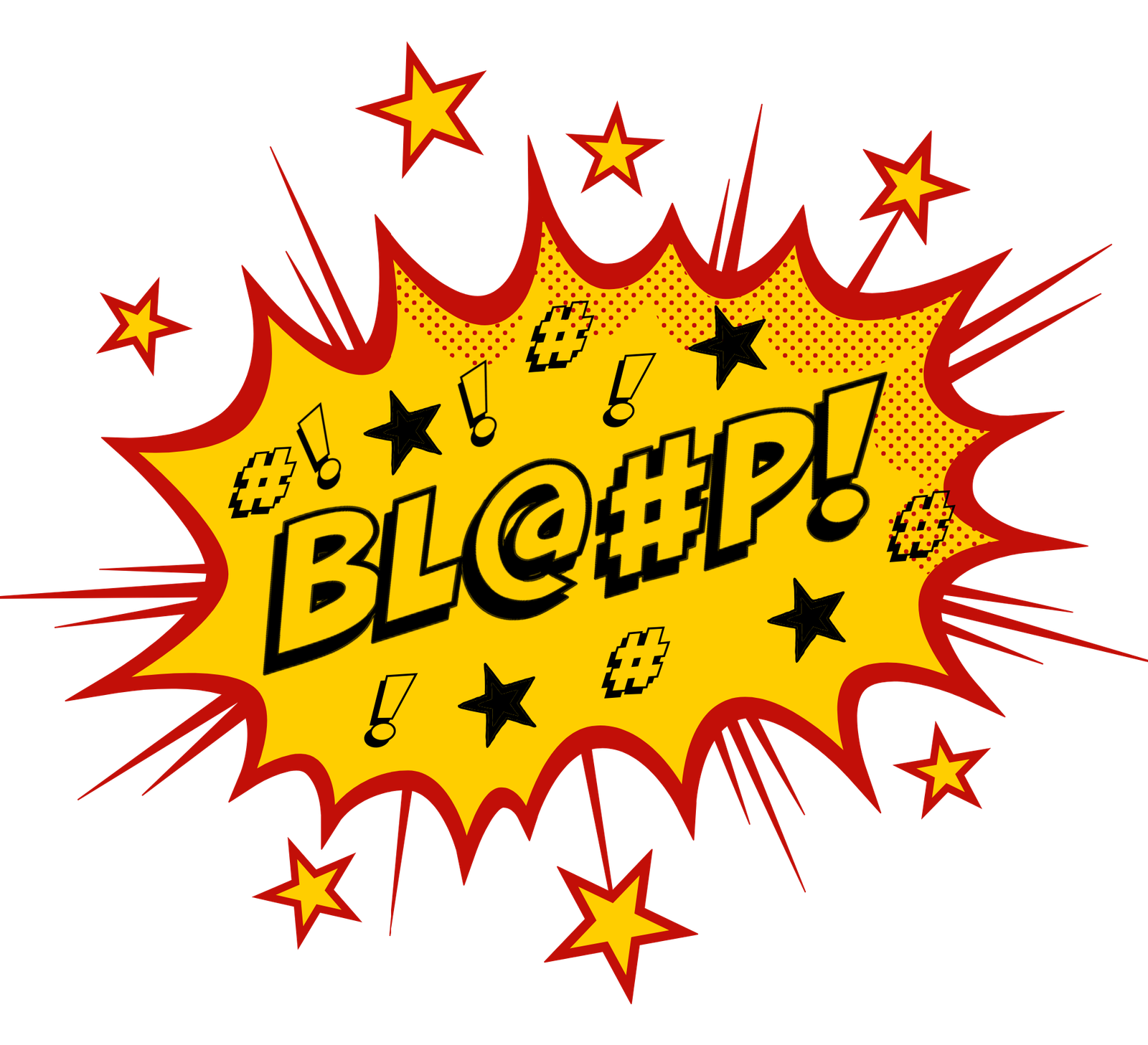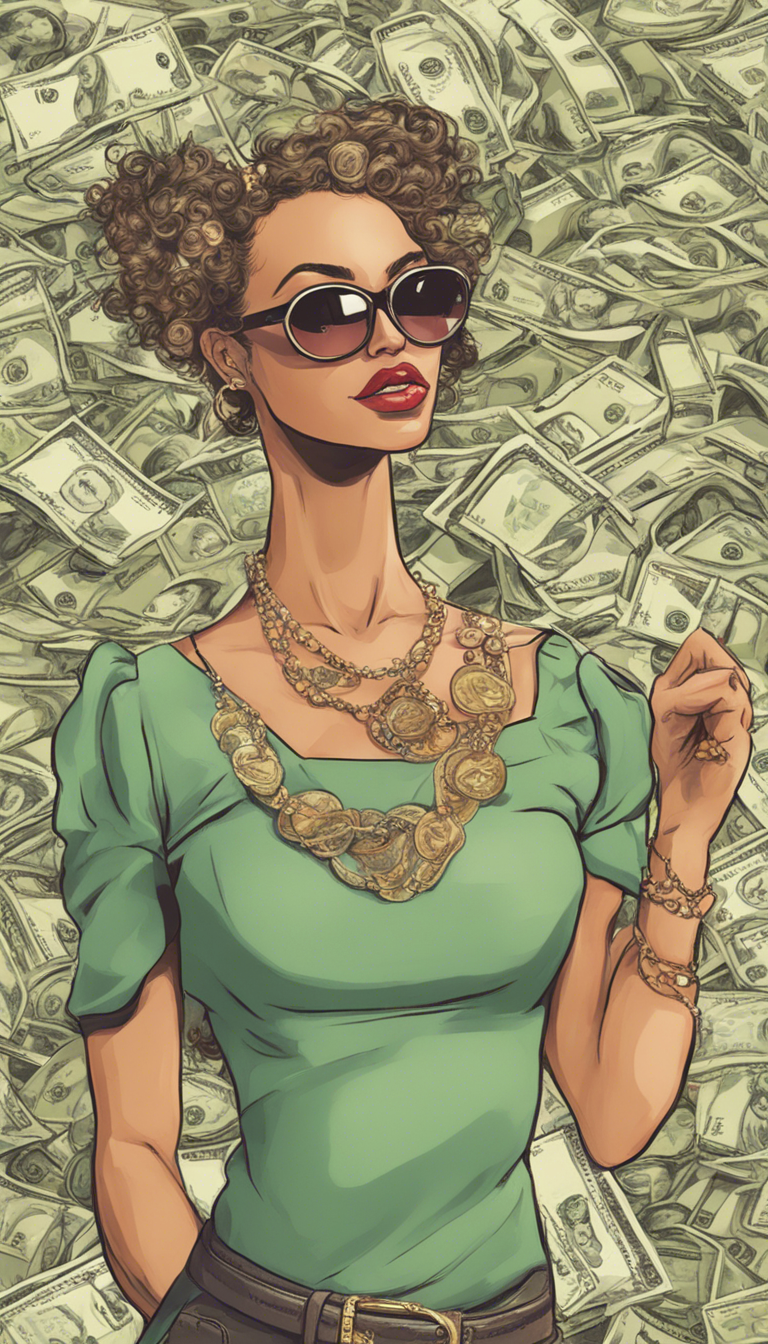How the Bleep Do I Sign Up for Amazon?
Alright, so you’re one of the last people on Earth who hasn’t signed up for Amazon. Maybe you’re a bit skeptical, maybe you’ve been living under a rock, or maybe you just don’t like jumping on the bandwagon. No judgment here! Whatever the reason, you’re here now, and you’re wondering, “How the bleep do I sign up for Amazon?” Well, buckle up because we’re going to take you through it step-by-step, and I promise it’s easier than you think.
Step 1: Go to the Amazon Website
You: “First things first, you need to head over to the Amazon website. Just type www.amazon.com into your browser’s address bar and hit Enter. That’s right—no magic spell required!”
Step 2: Find the “Sign In” Button
You: “Once you’re on the Amazon homepage, look up at the top right corner. You’re going to see a little button that says ‘Sign In.’ Click on that bad boy. I know, it seems counterintuitive when you’re not even signed in yet, but trust me, it’ll make sense in a second.”
Step 3: Click on “Create Your Amazon Account”
You: “After clicking ‘Sign In,’ a dropdown menu will appear. But don’t get distracted by all the other options! You’re looking for the link that says ‘Create your Amazon account.’ It’s usually right below the sign-in box. Go ahead and click it.”
Step 4: Fill Out the Registration Form
You: “Alright, now you’re in the big leagues. Amazon is going to ask for some basic information—your name, email address, and a password. Don’t worry, it’s not a trick question. Just fill it out like you would any other form. Oh, and make sure your password is something you can remember but also secure. You don’t want anyone else ordering 100 rubber duckies on your behalf!”
Step 5: Click “Create Your Amazon Account”
You: “Once you’ve filled out all your info, scroll down and hit the button that says ‘Create your Amazon account.’ Congratulations, you’re almost there! Amazon might ask you to solve a little puzzle or type out some squiggly letters. It’s their way of making sure you’re not a robot. Just go with it.”
Step 6: Verify Your Email Address
You: “Okay, here’s where things get real. Amazon will send a verification code to the email address you provided. Head over to your email inbox, find the email from Amazon, and open it. If you don’t see it, check your spam or junk folder—it likes to hide there sometimes. Once you’ve got the code, come back to the Amazon page and type it in. This is just to prove you’re not some sneaky internet ninja trying to create fake accounts.”
Step 7: Start Shopping!
You: “And just like that, you’re in! You’re officially an Amazon member, with access to millions of products, from books and electronics to, well, just about anything you can think of. Now you can start filling your cart with all those goodies you didn’t know you needed.”
A Few Pro Tips:
- Secure Your Account: Consider setting up two-factor authentication for extra security. This means Amazon will send a code to your phone every time you sign in from a new device. It’s a little extra step, but totally worth it to keep your account safe.
- Explore Amazon Prime: If you’re planning to order a lot, you might want to check out Amazon Prime. It’s a subscription service that gives you free shipping, access to movies and TV shows, and more. Plus, you can try it free for 30 days. Just remember to cancel if you don’t want to keep it!
- Customize Your Account: Don’t forget to fill out your shipping address, payment options, and any other preferences in your account settings. This will make future purchases quick and easy!
And There You Have It!
So, there you go—signing up for Amazon is as easy as pie (actually, it’s way easier than baking a pie). Now you’re all set to join the rest of the world in online shopping bliss. Whether you’re buying gifts, gadgets, or groceries, Amazon’s got your back.
So, what the bleep are you waiting for? Get started and happy shopping!